| 2 | Tap the Skype app icon.
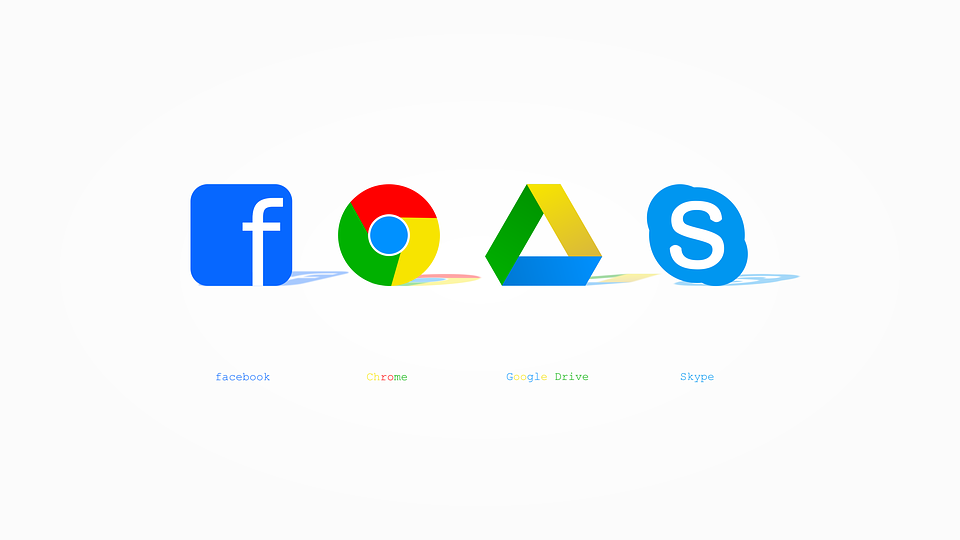 |
| 3 | Enter your Skype, phone, or email, then tap the Next button.
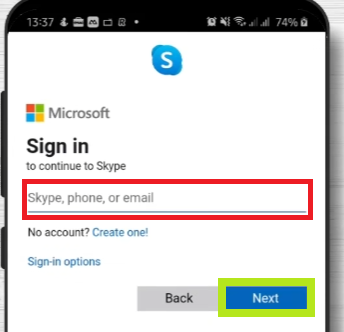 |
| 4 | Enter your password, then click the Sign In button.
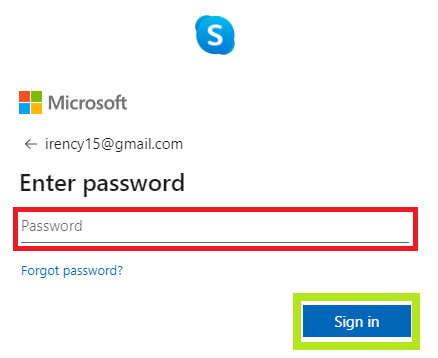 |
| 5 | Tap your profile picture on the top-middle of your screen.
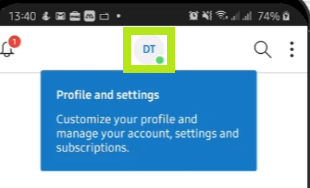 |
| 6 | Tap Settings on the bottom area of your screen.
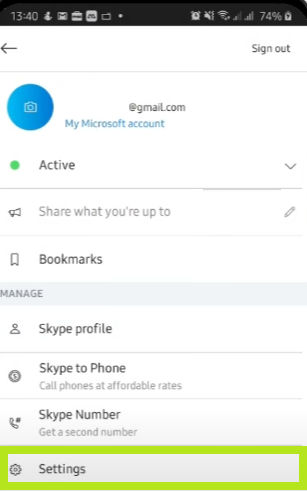 |
| Account & Profile |
| 1 | On Settings, tap the Account & Profile button.
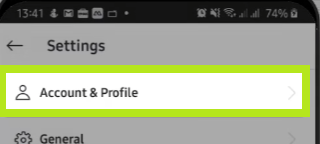 |
| 2 | Click Profile Picture.
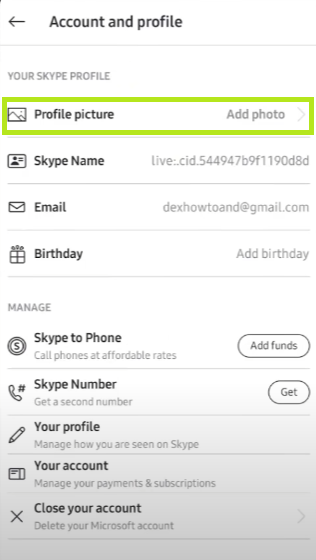
|
| 3 | To add your photo, tap the Upload Photo button.
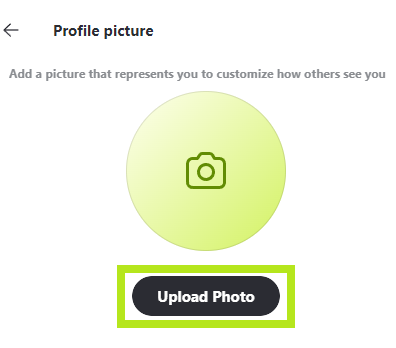 |
| 4. | Choose your profile picture visibility by tapping the check button beside Public or Contacts only.
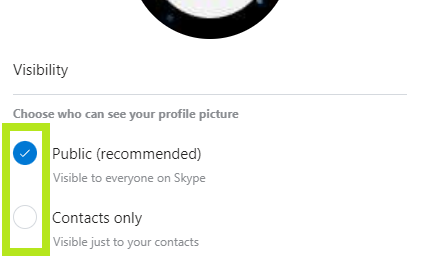 |
| 5 | Manage your personal information by tapping Add Birthday.
 |
| 6 | You’ll be automatically redirected to your Profile. Update your account’s personal information by entering your name and a few words about yourself in the About me.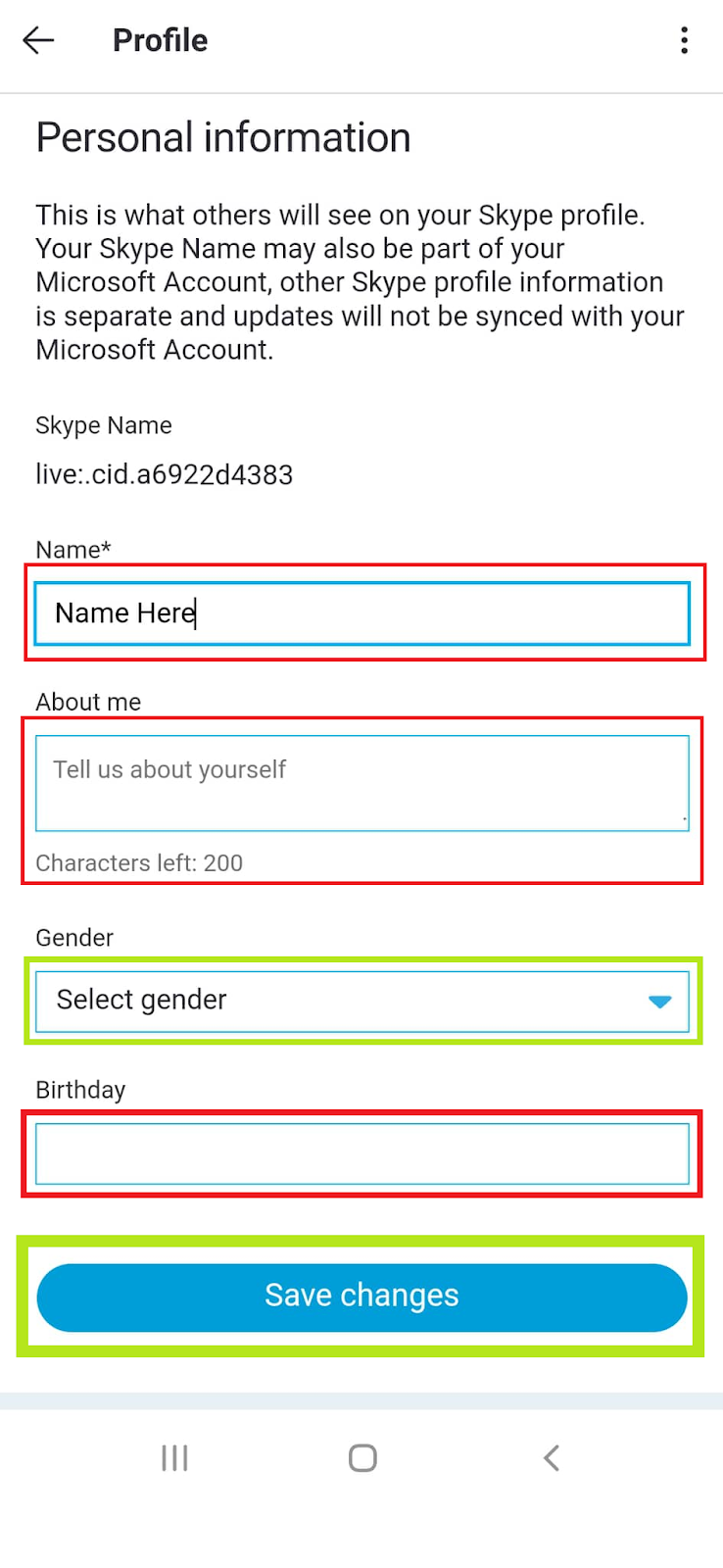 |
| 7 | Tap the drop-down list to select your gender and date of birth.
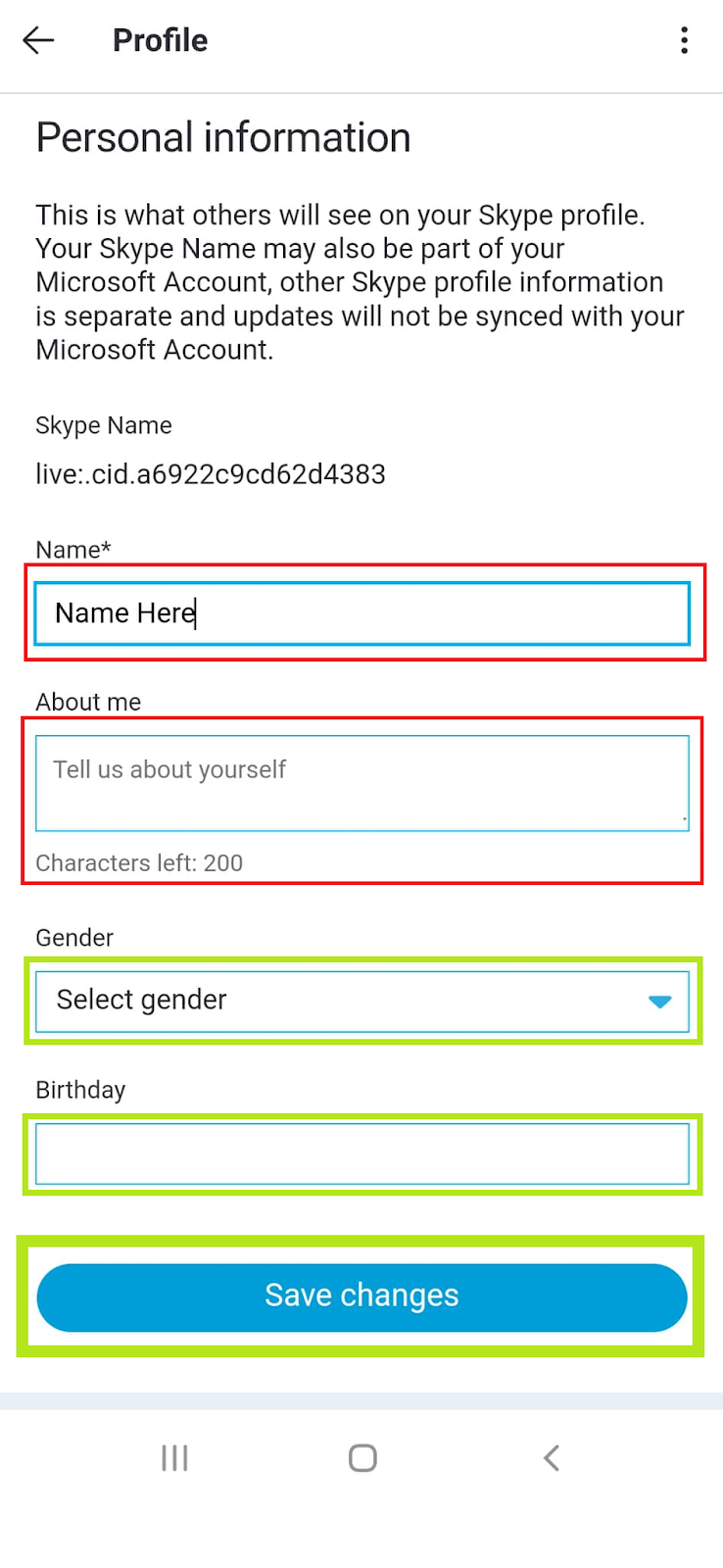 |
| 8 | Tap the Save changes button.
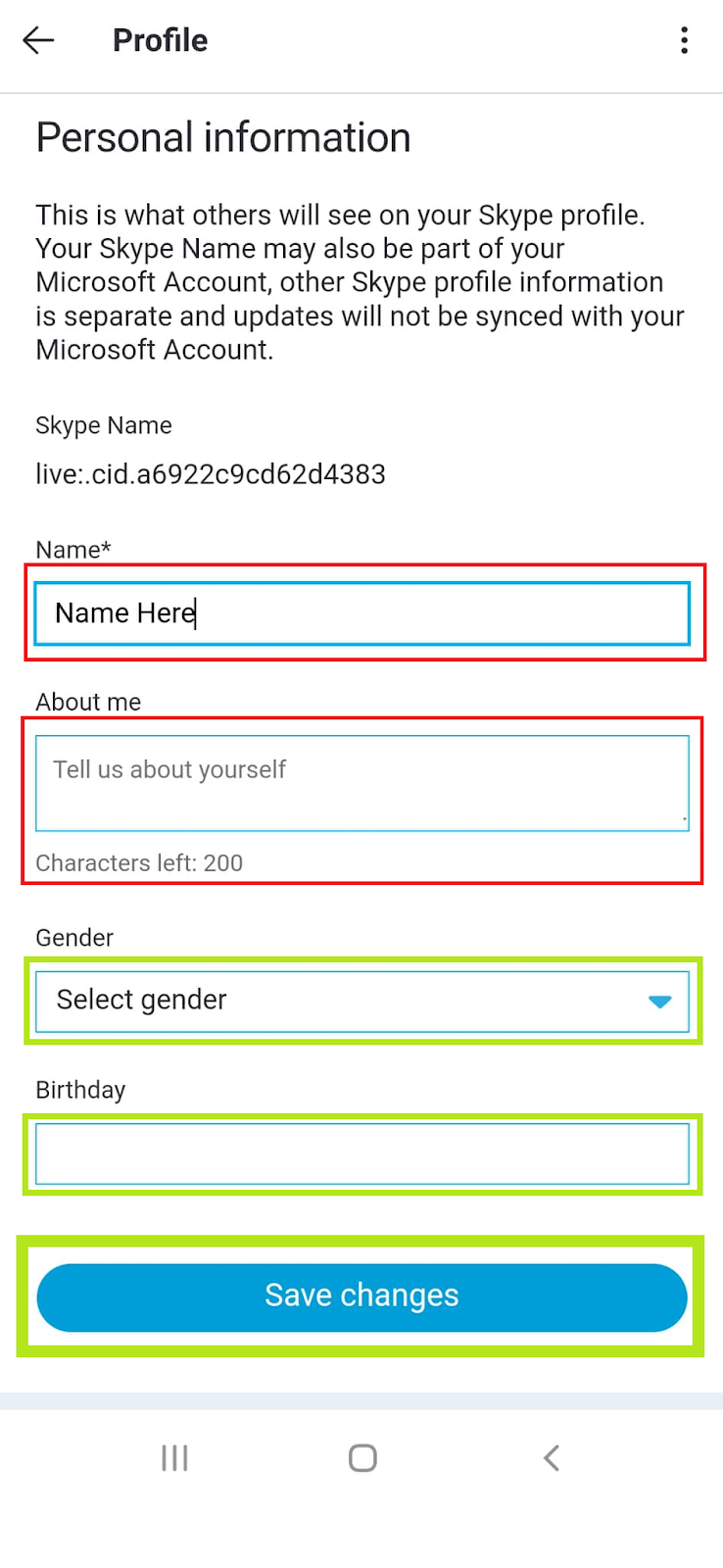 |
| 9 | Scroll down to update your location by entering your city, state/province, and select country or region.
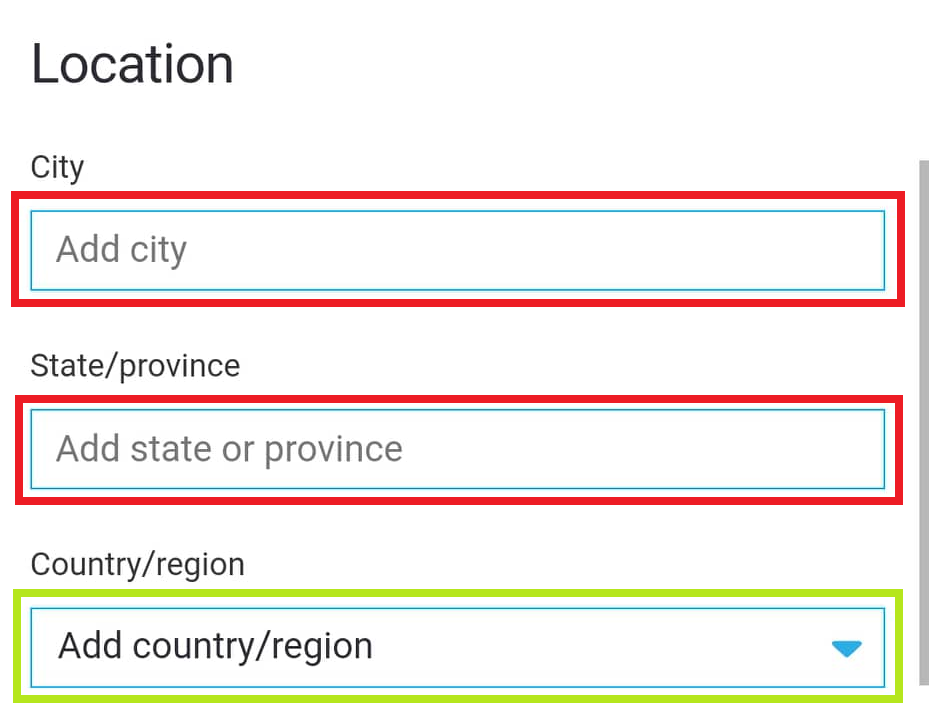 |
| 10 | Tap the Save changes button.
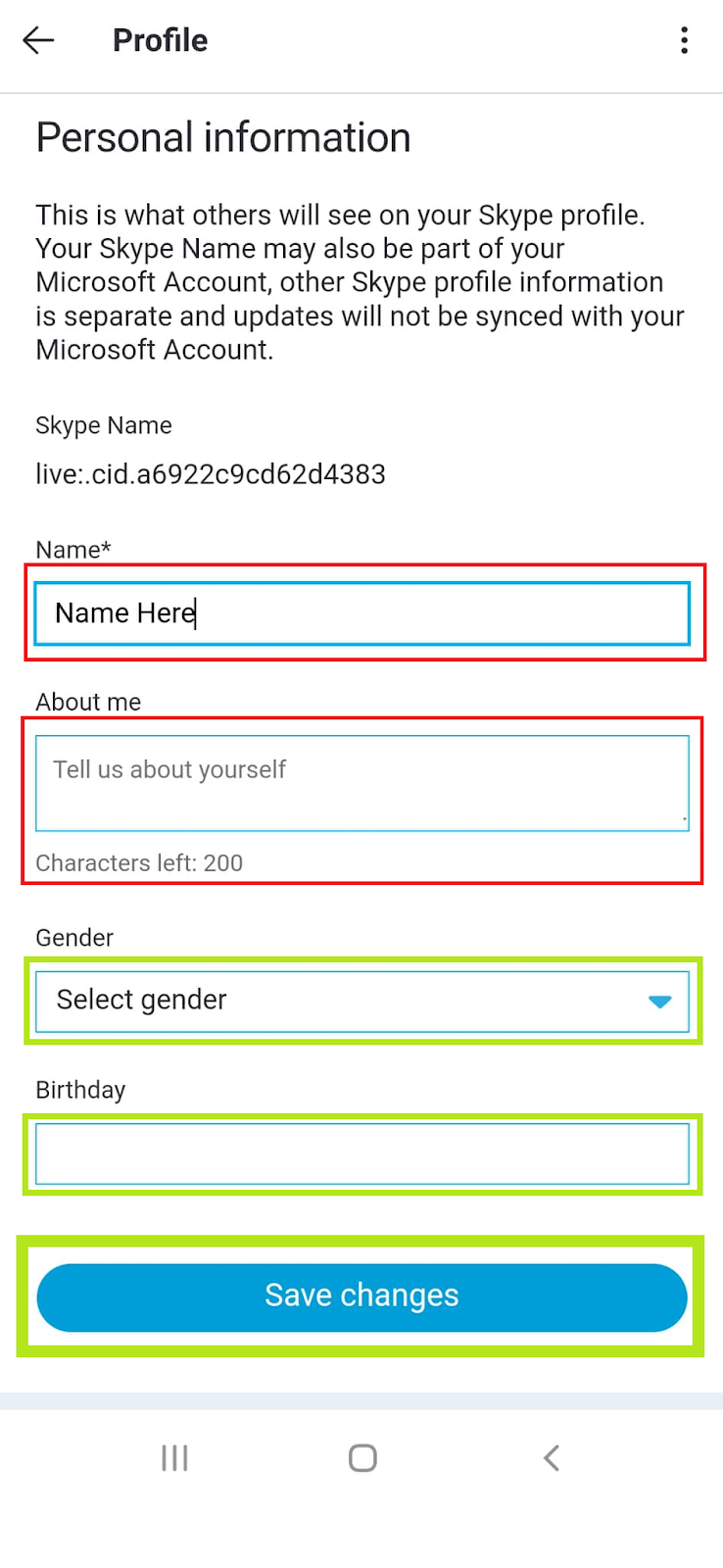 |
| General |
| 1 | On Settings, tap the General button.
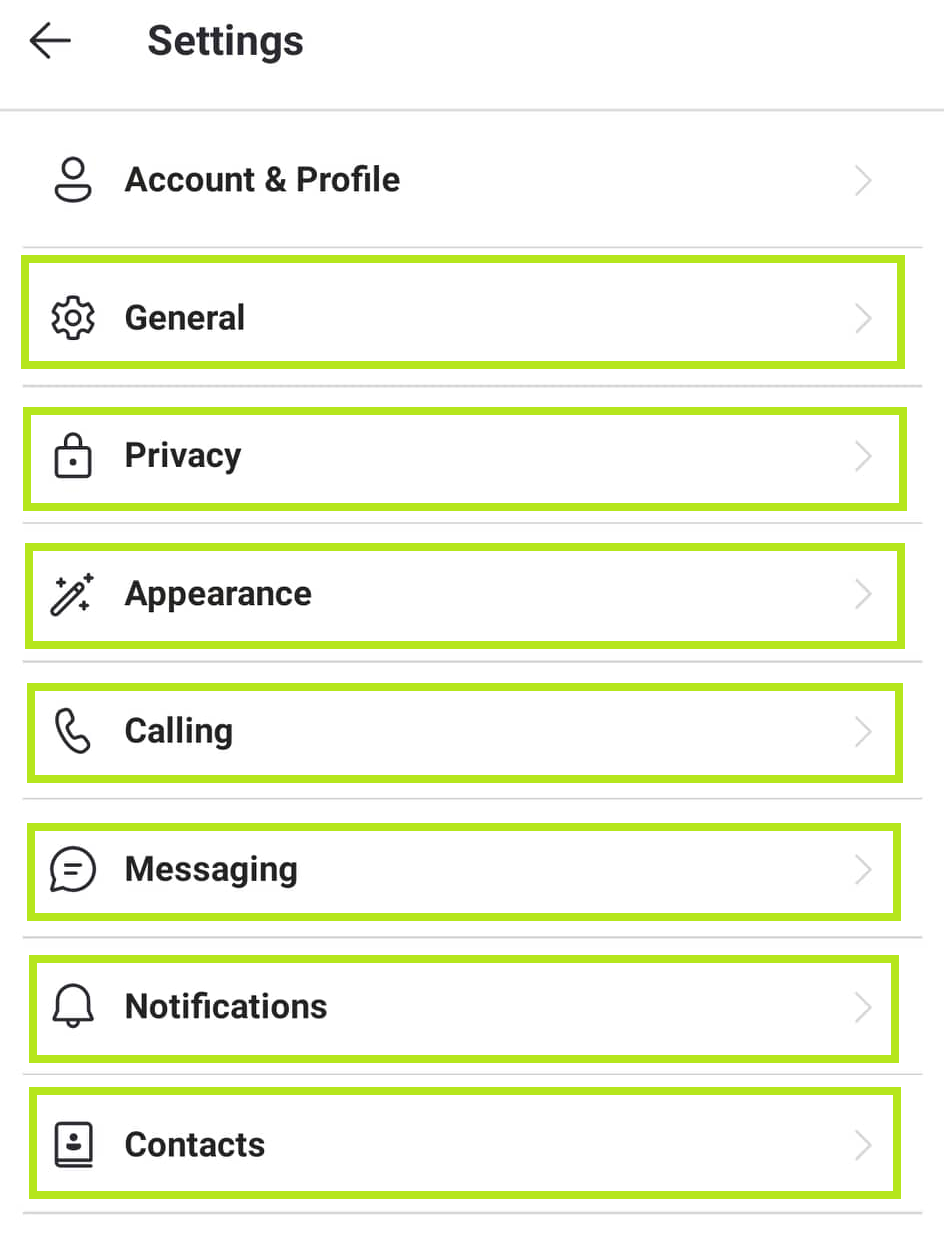 |
| 2 | Change your current Skype language by tapping Language.
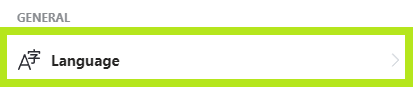 |
| 3 | Tap your preferred language, then tap the Apply button.
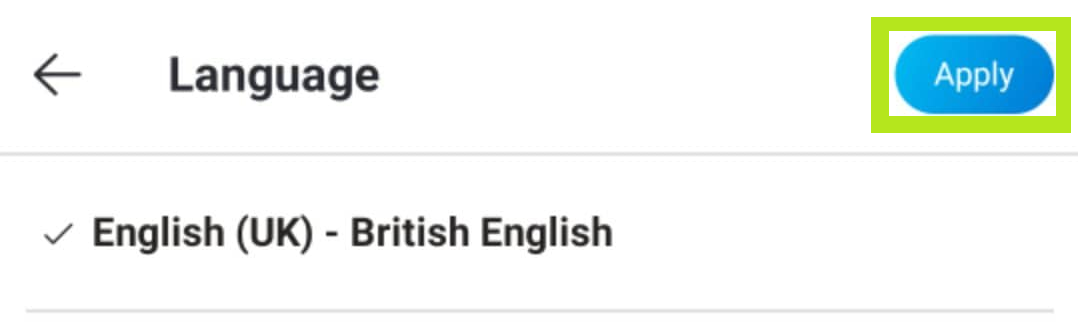 |
| 4 | Tap Translation settings to customize translate messages and call language and voice.Translation settings- Your language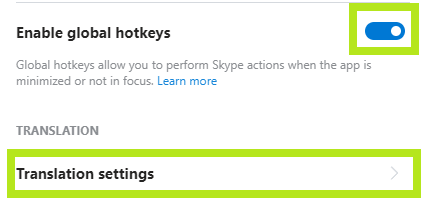 |
| 5 | To choose the language into which calls and texts will be translated, click the arrow button beside your language.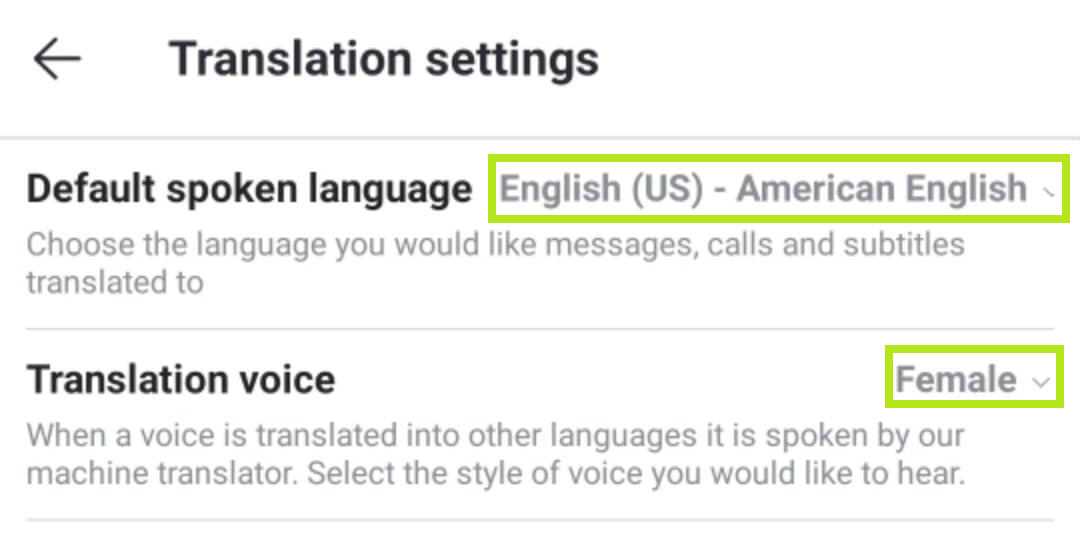 . . |
| 6 | To choose the machine translator speech style, click the arrow button next to the Translation voice.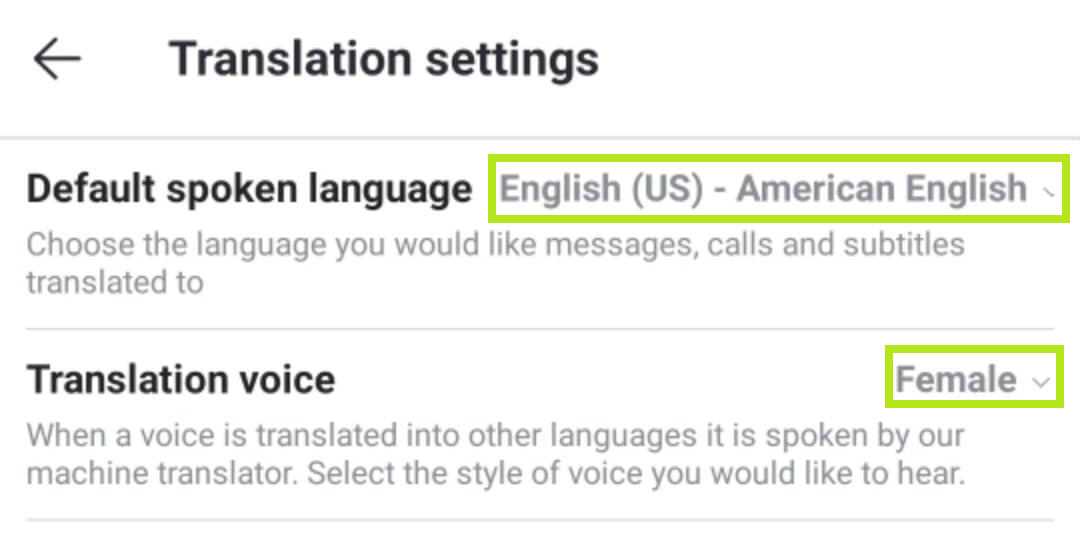 |
| Appearance |
| 1 | On Settings, tap the Appearance menu.
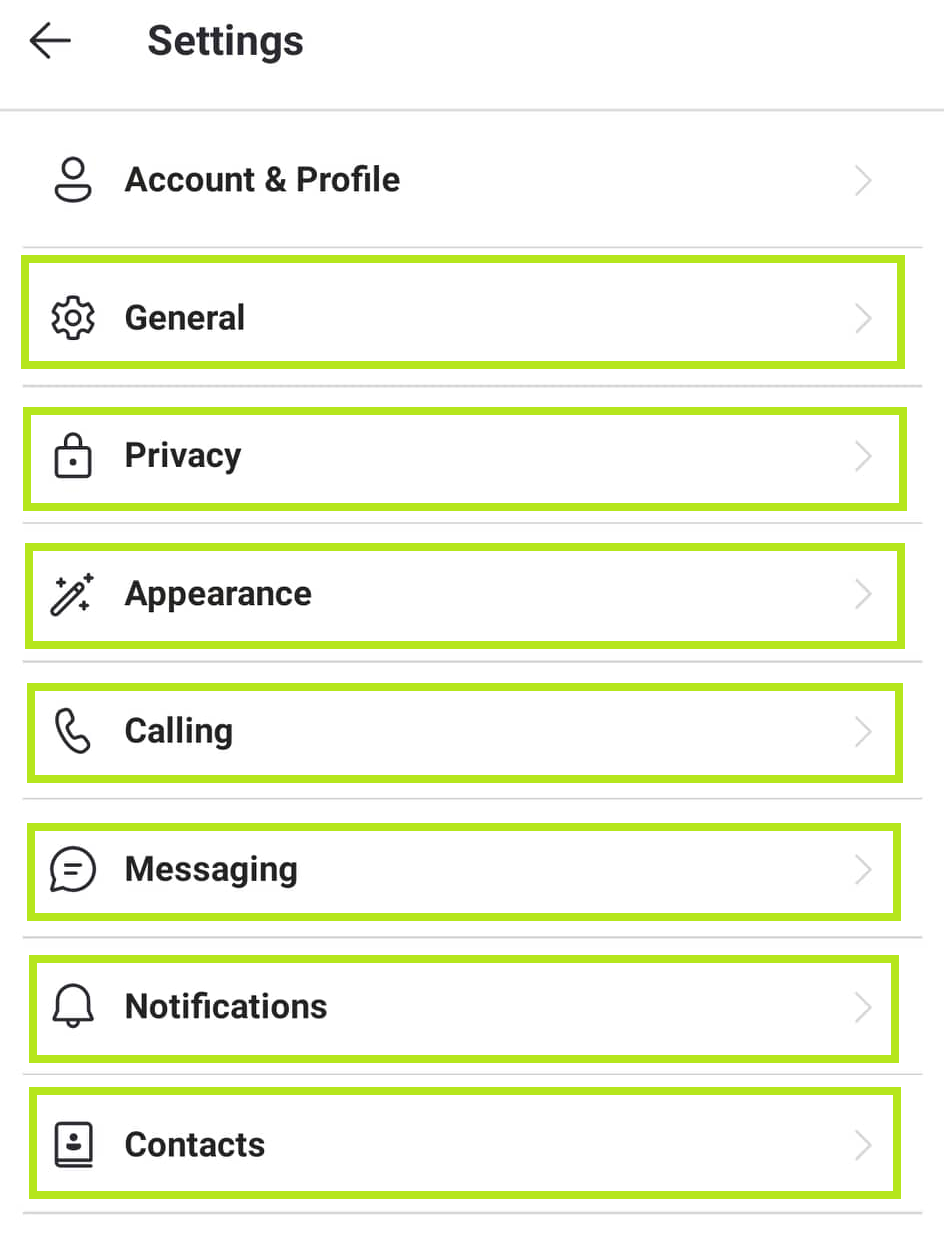 |
| 2 | Change your chat messages’ background color by tapping one of the six colored circles above the Modes.
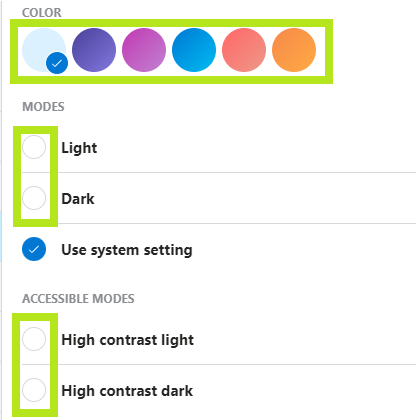 |
| 3 | Personalize your application’s theme by tapping Light or Dark from the list of Modes.
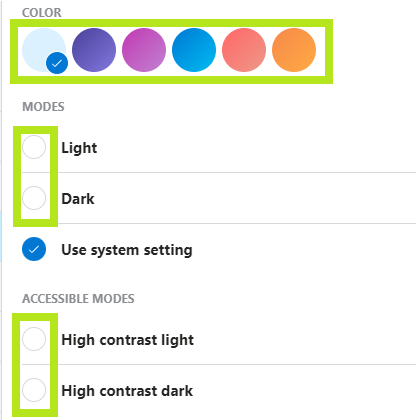 |
| 4 | The Accessible Modes feature lets users with low vision and those who have little to no color awareness benefit from high contrast settings since they make text simpler to read.
To enable accessible mode, tap High contrast light or High contrast dark mode.
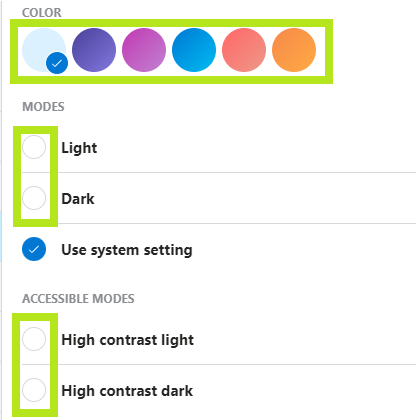 |
| 5 | Restore Skype appearance settings by tapping the Use system settings under Modes.
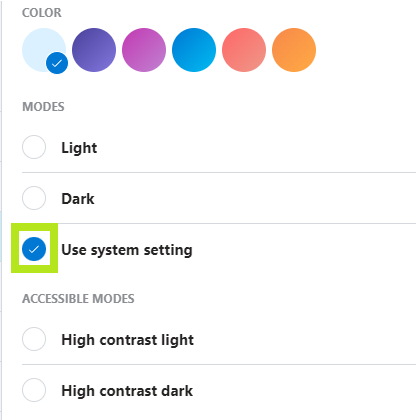 |
| Calling |
| 1 | On Settings, tap the Calling button.
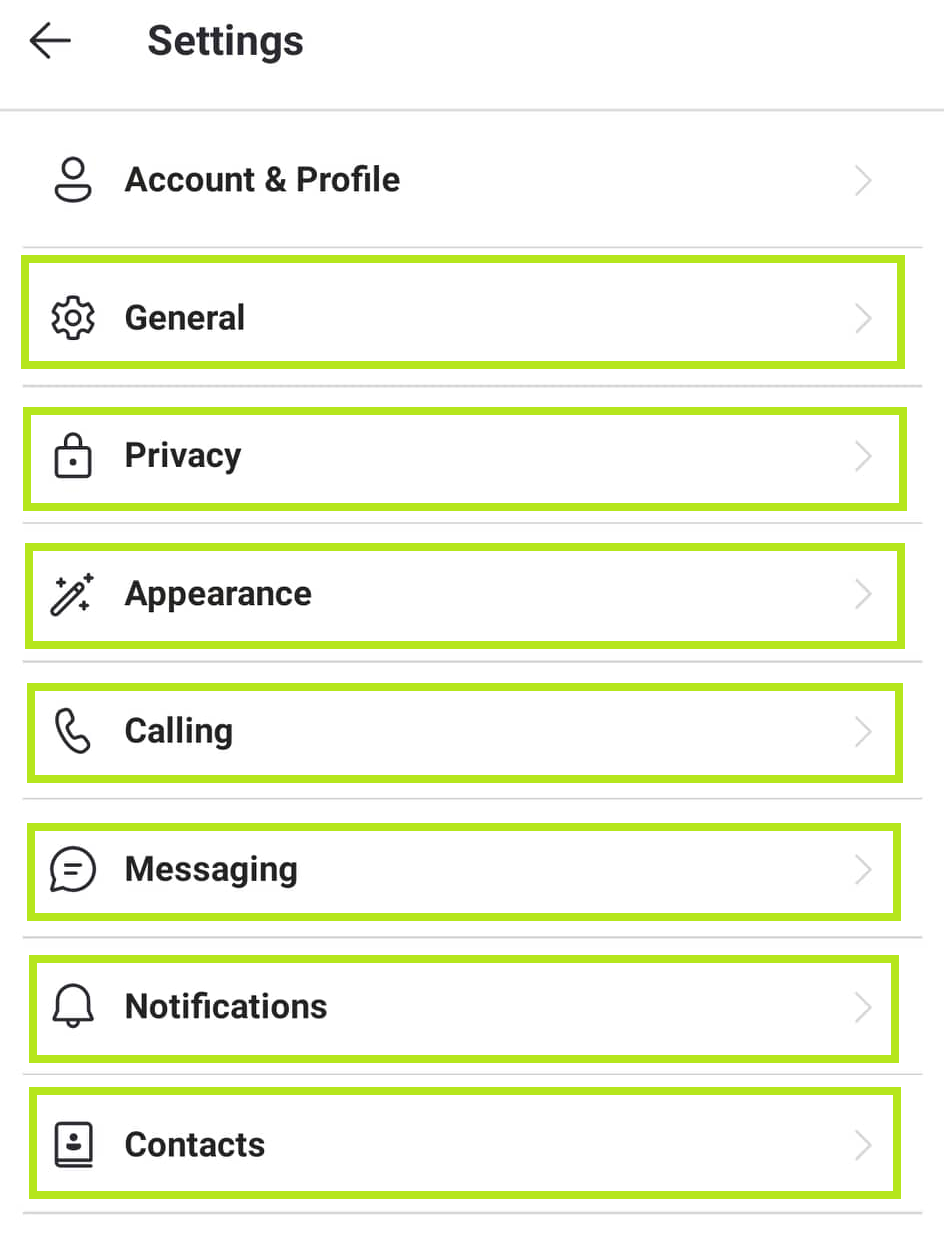 |
| 2 | To display or hide your phone number or landlines from Skype, tap Caller ID.
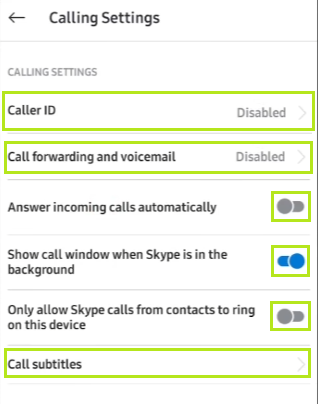 |
| 3 | Tap the drop–down list to select your country code, then enter your phone number.
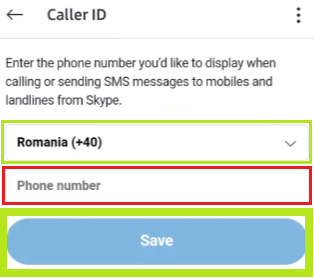 |
| 4 | Tap the Save button to add your Caller ID.
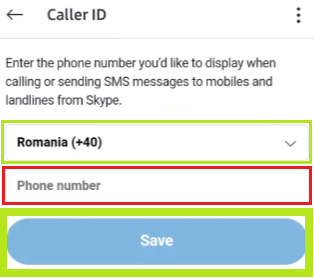 |
| 5 | Prohibit unknown numbers from calling your Skype account by tapping the toggle switch button Only allow Skype calls from contacts to ring in this device.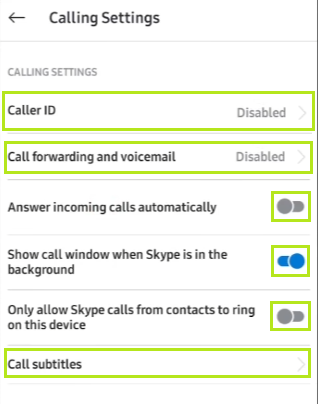 |
| 6 | To read the words from the current call in real-time, tap Call subtitles.
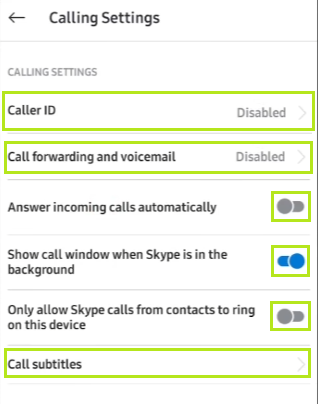 |
| Messaging |
| 1 | On Settings, click the Messaging menu.
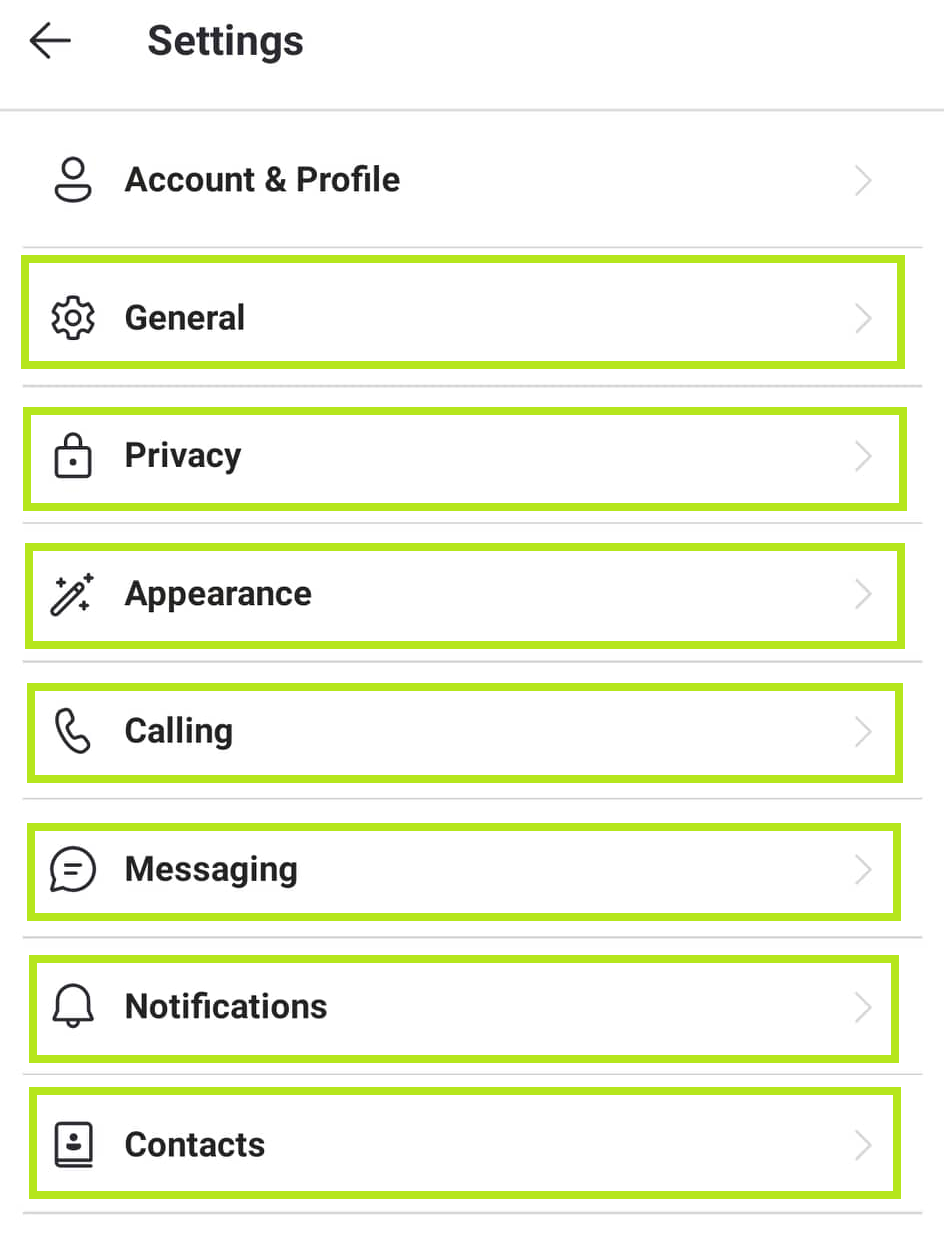 |
| 2 | Tap the toggle switch button of reading receipts to know exactly who has read your message or chats in a conversation.
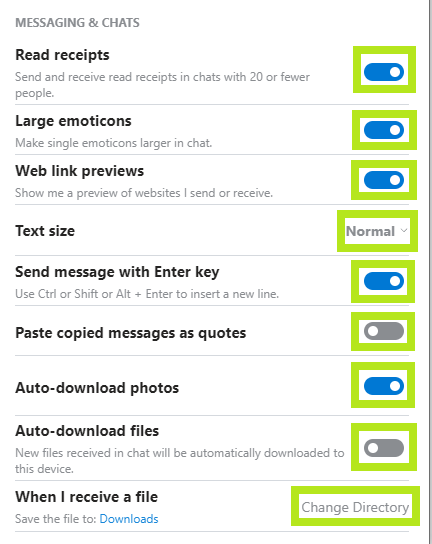 |
| 4 | To enable or disable the preview image of a link sent in a conversation, tap the toggle switch button of the Web link previews.
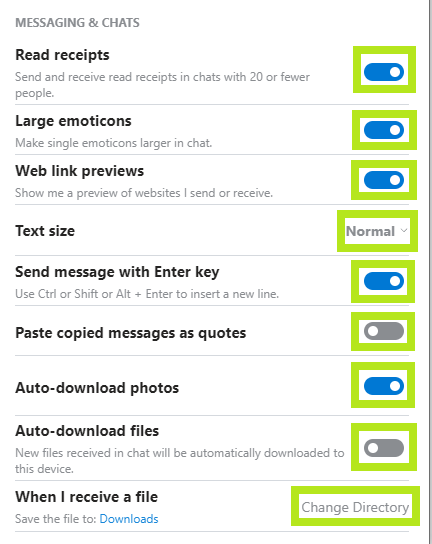 |
| Notifications |
| 1 | On Settings, tap the Notifications button.
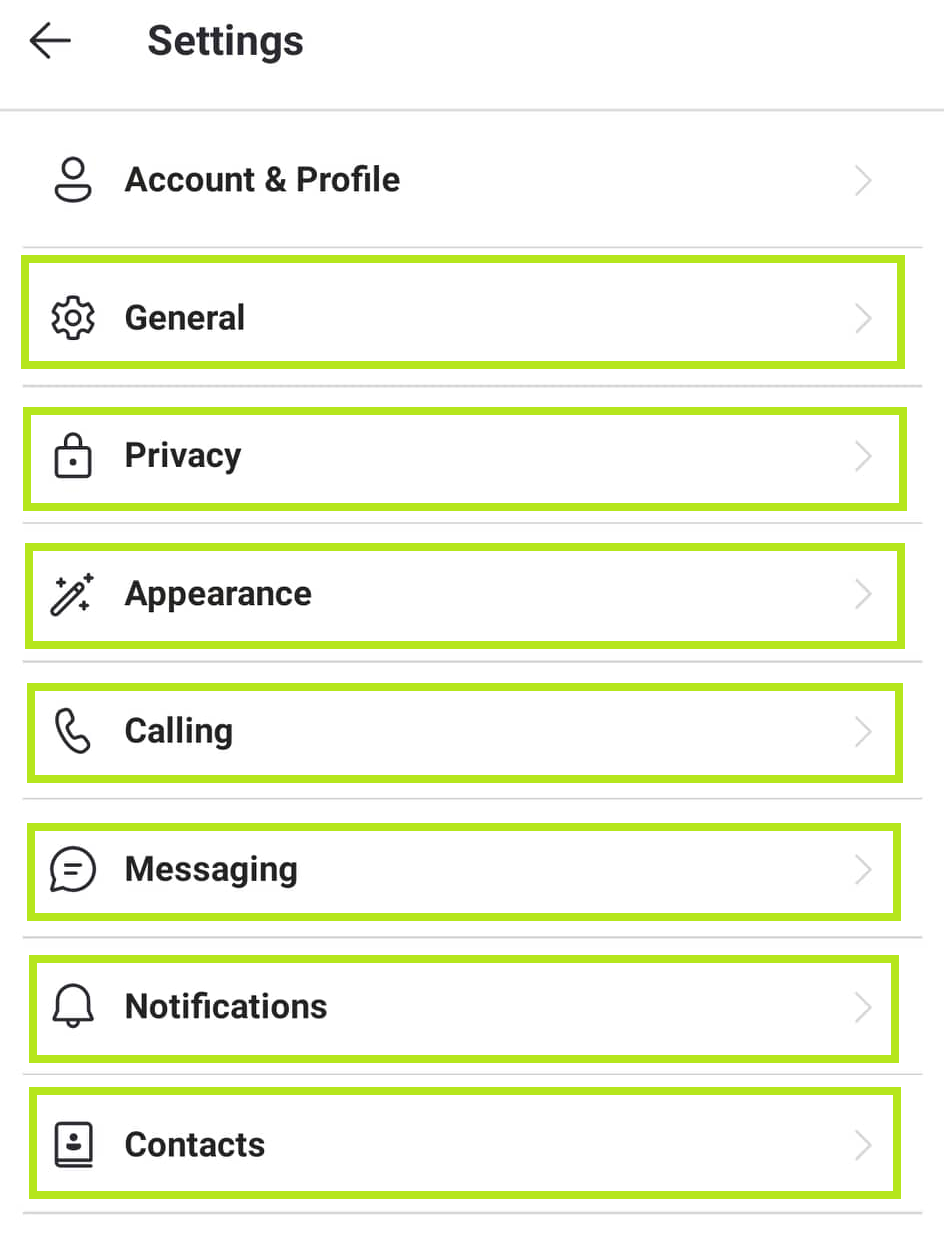 |
| 2 | Turn on/off new message notifications by tapping the toggle switch button of chat notifications.
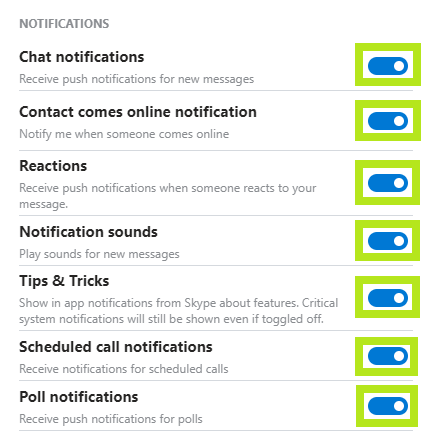 |
| 3 | Turn on/off notifications when someone reacts to your message by tapping the toggle switch button of Reactions.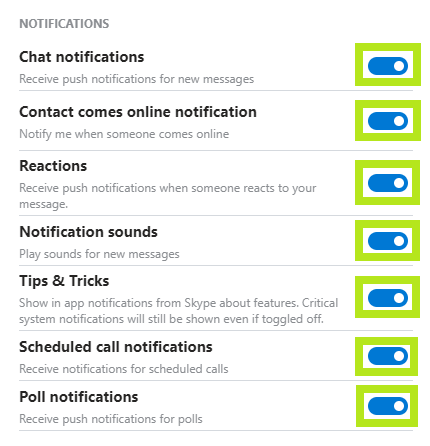 |
| 4 | Turn on/off notification sounds by tapping its toggle switch button.
 |
| 5 | Turn on/off phone vibration upon new notifications by tapping its toggle switch button.
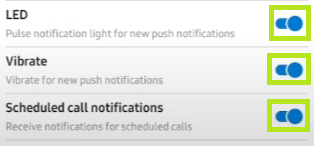 |
| 6 | Turn on/off scheduled call notifications by tapping its toggle switch button.
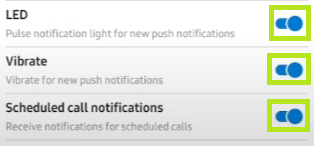 |
| 7 | Click the toggle switch button of Contact comes online notification to know if someone from your contact is online.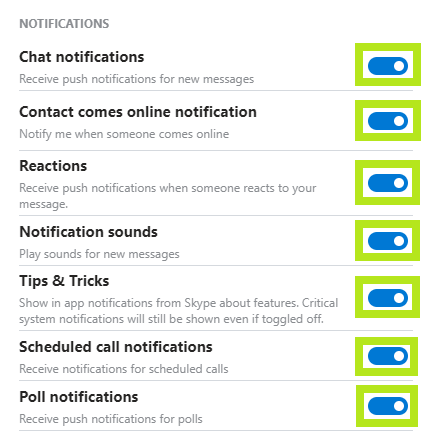 |
| 8 | To mute or unmute calls in do not disturb mode, tap the toggle switch button beside the Show call notification.
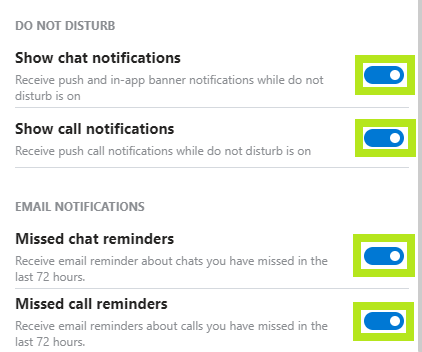 |
| 9 | To receive email notifications about missed chats from the previous 72 hours, tap the toggle switch button of Missed chat reminders.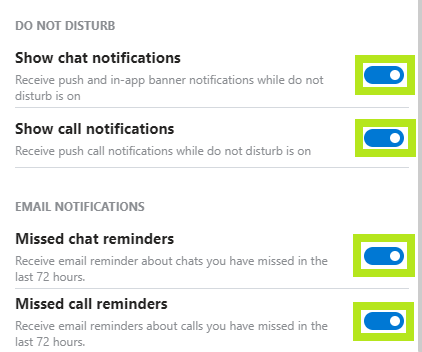 |
| 10 | To receive email notifications for the missed chat within the past 72 hours, tap the toggle switch button of Missed chat reminders.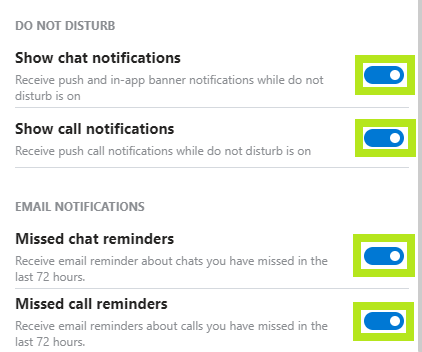 |
| 11 | To receive email notifications for missed calls within the last 72 hours, tap the toggle switch button of Missed call reminders.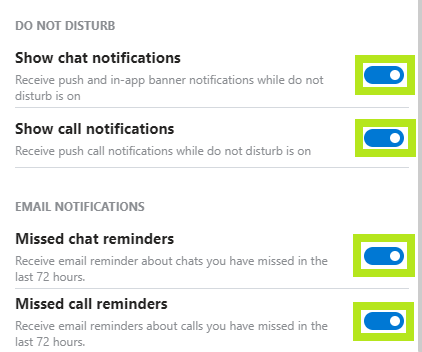 |
| Contacts |
| 1 | On Settings, click the Contacts menu.
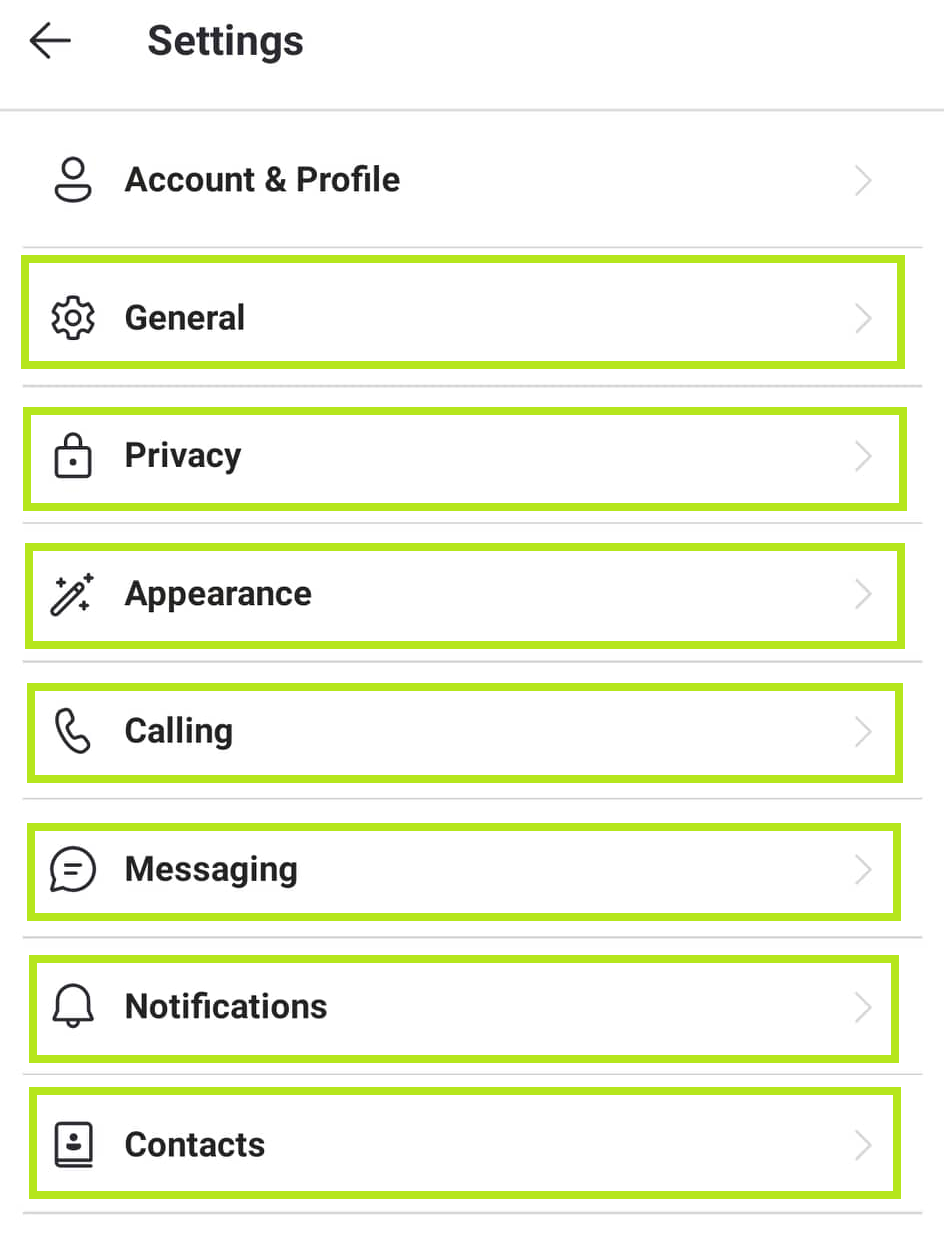 |
| Turn on/ off Sync your contacts by tapping its toggle switch button. It automatically adds your phone contacts to your Skype account.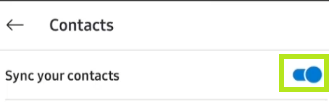 |
| 2 | To view the list of your restricted Skype accounts, click Blocked contacts.
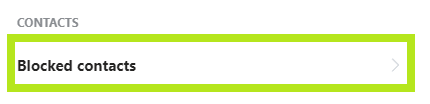 |
