| Level | Basic |
| Device | Macbook |
| Topic | Video calls |
| Sub-topic | How To Reset Password on Skype using a MacBook |
| Introduction | |
| Limit to one paragraph with three to five sentences. Include where readers could use the information we are about to discuss. Follow the writing style guide for WE R. | |
| Skype remains one of the best communication applications you can use. Not only is it free. But it also has a user-friendly interface that does not require technical expertise. In addition, the application allows you to manage your security. Speaking of security, the first thing that comes to mind is passwords. Passwords are integral to keeping your information and other sensitive data safe. Today’s guide shows how you can reset your Skype password using a MacBook. Make sure you have a stable internet connection. It allows you to do the following steps without encountering any issues. | |
| Body | |
| Pointers: 1. Only focus on the required stuff. Avoid fluff. 2. Use the active voice and write using imperative sentences. 3. Use complete and concise sentences. 4. Be consistent with sentence structures. 5. Use screenshots only when needed. Place the text lines that refer to the images first. 6. Bold out any jargon or technical term used. 7. Use Grammarly and Hemingway to check grammar and readability. |
Steps
Action
1.
Step one is to run the application from your desktop.
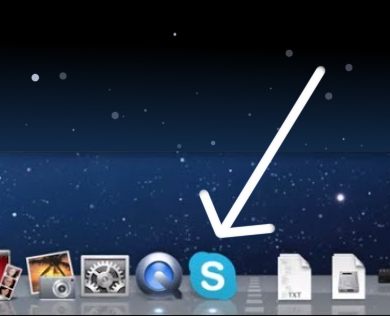
2.
You will encounter this screen. Type your Skype username, phone number, or email address in the first blank field.
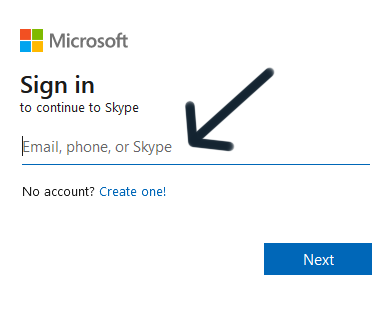
3.
Then hit the Next button to continue.
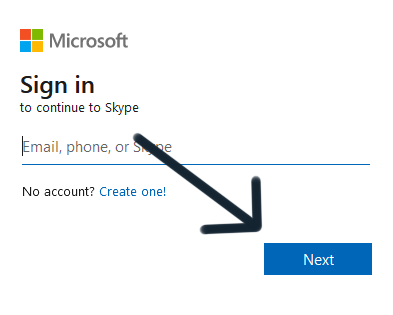
4.
You will need a code regardless of what you use to log into the app. However, you only need to select the Use your password link below the blank field. Click it to continue.
5.
Click the Forgot password link in the next panel that pops up.
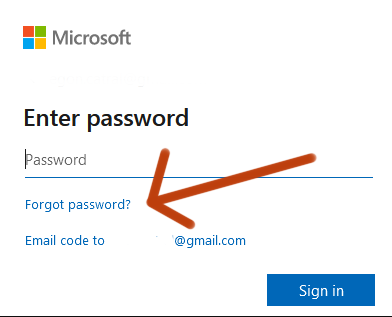
6.
The next step is to click the Get code button to verify your identity or account.
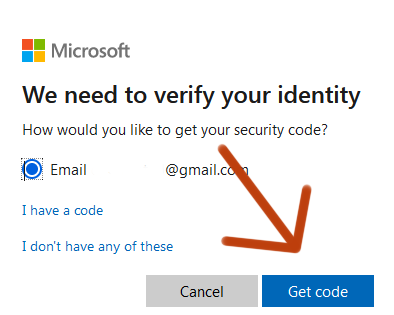
7.
The platform will send a code to your email. Find it first and input the code into the blank field.
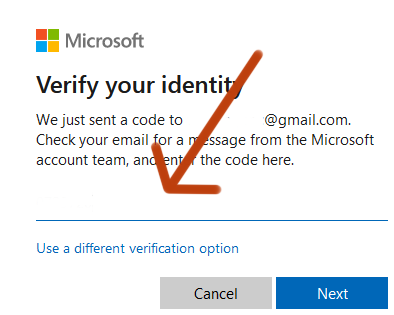
8.
Click the Next button to reset your password.
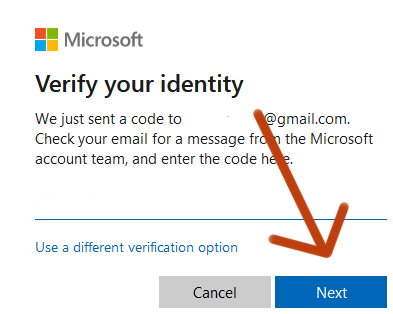
9.
This panel will pop up. Input your new password in the first blank area.
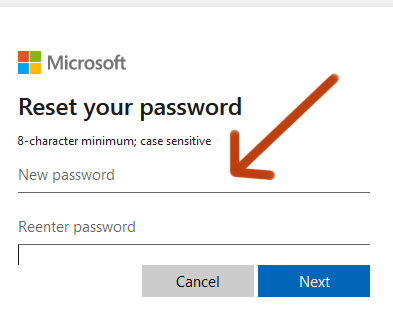
10
The last step of the process is to click the Next button once you fill in both fields.
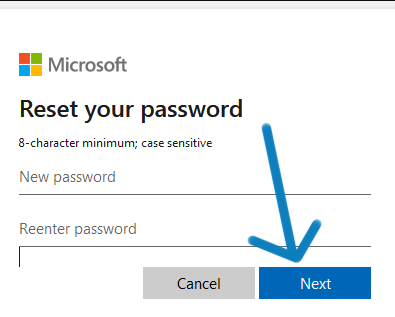
11.
The platform will show a message that mentions a successful password. You can now use your new password by heading back to the sign-in page.
Conclusion
Summarize steps as simple as you can. Encourage readers to try again or connect with our customer assistance team (or hire our VAs!) if they are still confused. Refer readers to the glossary for other topics.
You can use your MacBook to reset your Skype password. The best part is it will take you less than five minutes to accomplish. Open the application from your device, then log in with a username, phone number, or email. Hit the Use your password instead option. Choose the forgot password option. Then verify your identity or account with a code the platform sends you. Type your new password, and re-enter it. Hit next to finish the process.Feel free to contact us should you have issues with any of the steps in today’s guide.
Related Articles/Links
Make sure to link back jargon or technical terms to articles or glossary terms from our existing library.
