WE R LIBRARY FORMAT
| Level | Basic |
| Device | Computer (Desktop) |
| Topic | Video Calls |
| Sub-topic | How to create an account in Skype |
| Introduction | |
| Limit to one paragraph with three to five sentences. Include where readers could use the information we are about to discuss. Follow the writing style guide for WE R. | |
| Skype is a program that permits communication between people everywhere. Millions of people and organizations use Skype for free one-on-one, group video, and voice meetings for business and leisure. According to 89% of professionals who work remotely, Skype video calling makes them feel more connected to their coworkers and managers. Skype has been in business for 19 years, and a recent survey from the company reports that more than 300 million people use Skype monthly. Using Skype on your desktop computer is one of the most accessible ways to reach the people you work with and your loved ones. This video calling and chat app is accessible on mobile, desktop, and tablet devices. Creating a Skype account can make instant messaging and video calls convenient and hassle-free. Read on and learn how to sign up for a Skype account on your desktop computer. | |
| Body | |
| Pointers: 1. Only focus on the required stuff. Avoid fluff. 2. Use the active voice and write using imperative sentences. 3. Use complete and concise sentences. 4. Be consistent with sentence structures. 5. Use screenshots only when needed. Place the text lines that refer to the images first. 6. Bold out any jargon or technical term used. | |
Step #
Action
1.
On your desktop computer, open your web browser and type “https://www.skype.com/.” On the upper right side corner, click on “Sign in,” then click “Sign up.”
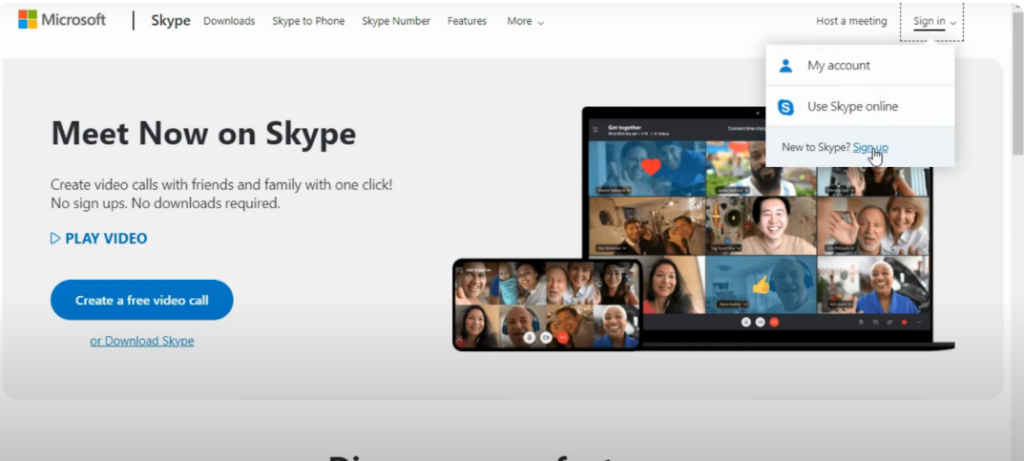
2.
If you have an existing Microsoft account, type your email in the blank.
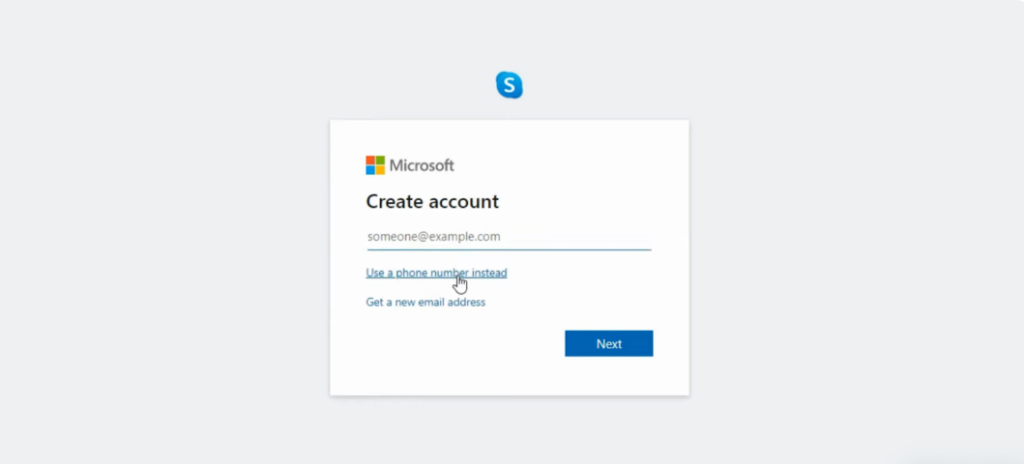
3
Alternatively, if you have a number registered to Microsoft, type it in the blank, then click “Next.”
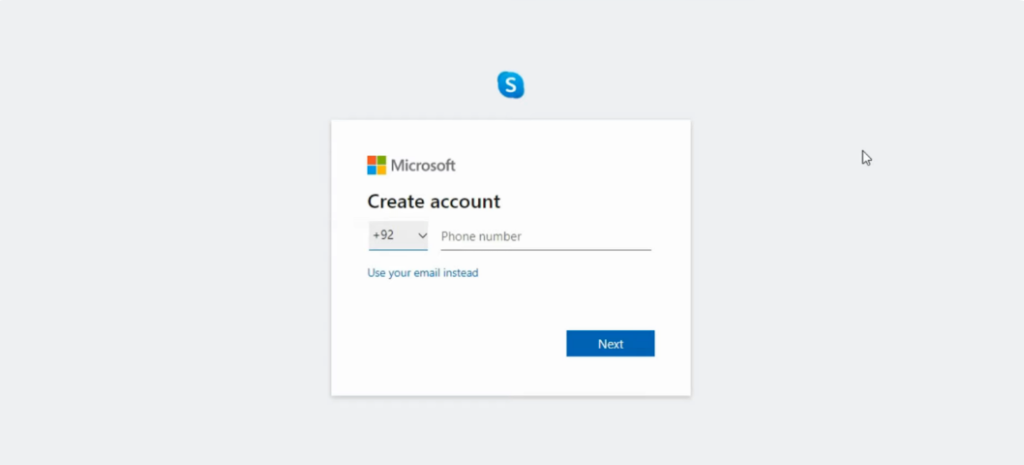
4.
Fill in your desired password. Mind the characters you use to create a strong password. Click “Next” when you’re finished.
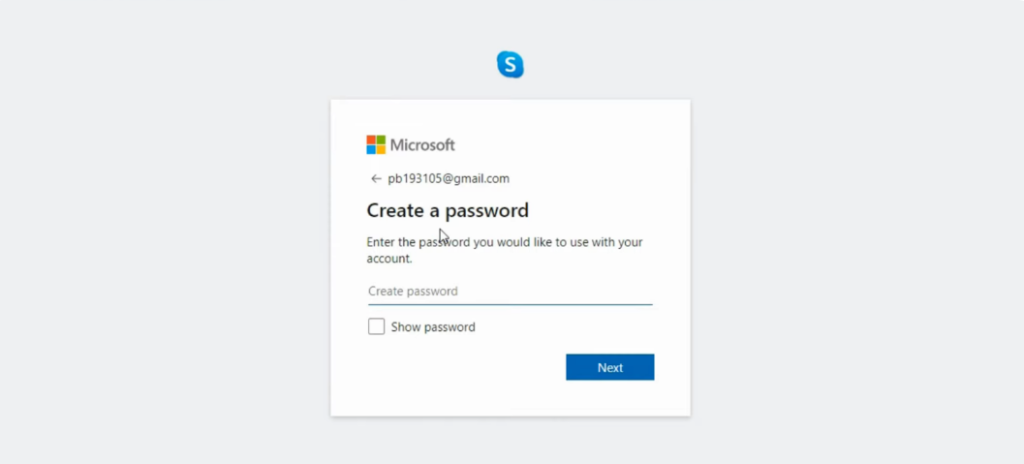
5.
Once you’re done creating an account. Open the Skype app typically already installed on your desktop computer, then click “Let’s go” to sign into your account and proceed.
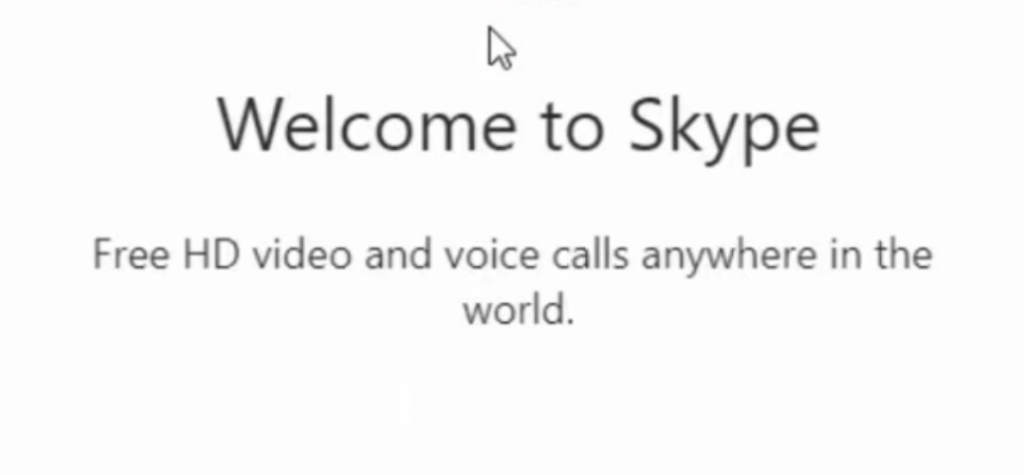
6.
Start syncing your phone contacts if you prefer or searching for friends, colleagues, and family you wish to speak to on the app.
Conclusion
Summarize steps as simply as you could. Encourage readers to try again or connect with our customer assistance team (or hire our VAs!) if they are still confused. Refer readers to the glossary for other topics.
Millions of people and organizations use Skype to communicate with colleagues, friends, and families. It’s easily accessible on your desktop computer, laptop, mobile device, and tablet. Open a web browser, type “https://www.skype.com/ on the search bar.
Once you’re directed to the site, click “Sign in” in the upper right corner. Navigate “Sign up” at the bottom and click on it to create an account with Skype and Microsoft. You can sign in using an existing email or a number tied to Microsoft. Click Next when you’re finished signing up. Type in your password, then open the Skype desktop app, click “Let’s go,” and then sign in with your credentials.
Add friends and colleagues to your Skype for easy messaging and video calls.
Related Articles/Links
Make sure to link back jargon or technical terms to articles or glossary terms from our existing library.
